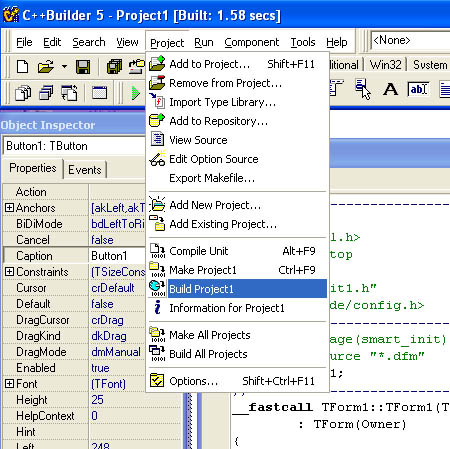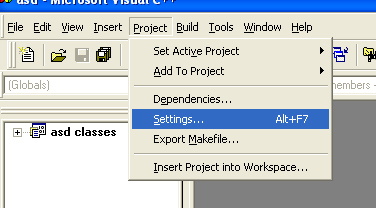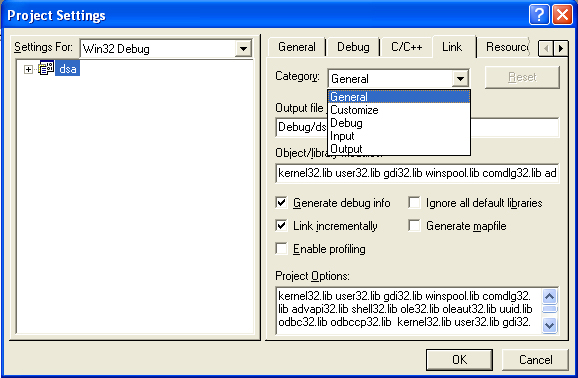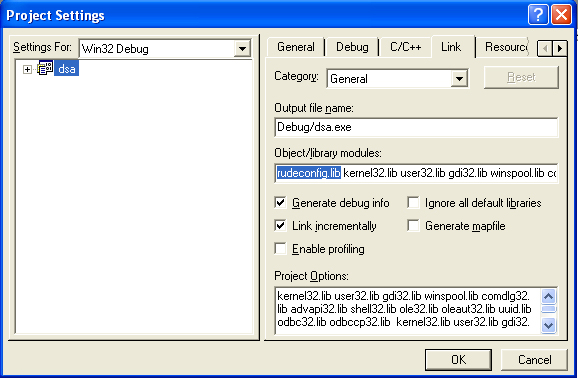Linux i386 (eg. RedHat)
OR (to link to dynamic library)
Borland Bcc32 (command line)
Borland CBuilder5 (GUI)In order to compile programs that use the config library, you need to add the library to the project.
*
The location of the rudeconfig-cb.lib file depends
on where you installed it. If you followed the installation
instructions for borland, it will be in Borland's
lib directory. If you used the Quick-N-Dirty installation,
then the library file is probably in the same directory
as your program's source code.
Figure 1
Figure 2
Figure 3
Figure 4
Figure 5 Visual Studio 6 (C++)
Figure 6
Figure 7
Figure 8 |

RudeConfig™ Open Source C++ Config File Library
Version 5.0.5
Compiling/Linking your C++ application
Copyright © 2000-2008 RudeServer ™